
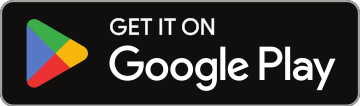
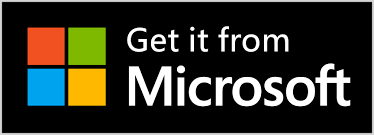
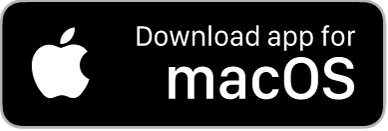

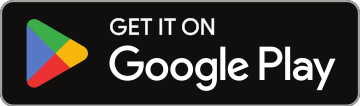
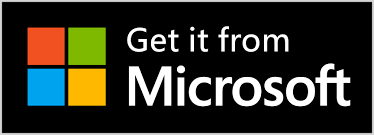
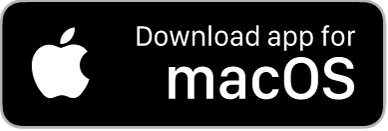
How To Create Custom Event Pages
1. Navigate to https://app.nosongrequests.com/login/settings
2. Expand the Custom Event Pages Section

3. Click "Create Custom Event Page". If you have not signed up for this service, you will be presented with the option to purchase. Purchasing custom event pages gives you five additional event pages that can be used and reused as often as you like. You can customize the settings, background, images, and you get a unique QR Code for each page.

4. Create an Event Name and User Name for the Custom Event Page. You can also copy the settings of your main account if you wish.

5. You can activate and deactivate your custom pages.

6. Inactive pages will display at the bottom of the list

7. You can delete, copy, view, share and make changes to your Custom Event Pages by clicking the appropriate icon.

8. Click "UPDATE" to save your changes

9. Click "4 Inactive Custom Event Pages"

