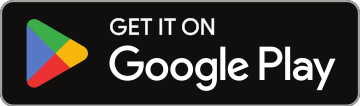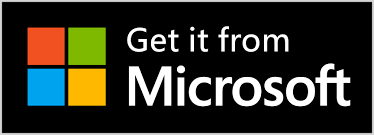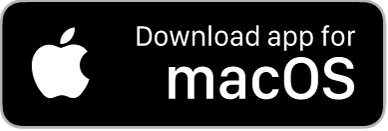How to Configure Your Song Request Settings
1. Navigate to https://app.nosongrequests.com/login/settings
2. Click on the Song Requests section to expand it.

3. Click Accept Song Requests to show the Song Requests Form to your Audience

4. Click this option to show the songs that have been requested. There are some instances where you might not want everyone to see what was requested.

5. If you want to require a name to make a song request, you can turn this option on. This is very useful for identifying the requestor. For example: Karaoke DJs will always turn this option on.

6. With this option enabled, your audience members will be able to send you a message with the song request.

7. With Karaoke Mode enabled, users will have to choose whether they want to sing the song request or listen to the song request

8. 1. Once [[Wedding]] [[Mode]] is enabled, requestors will be asked to choose a category for each song request. Categories include everything from the ceremony processional to the last dance of the night.
2. Pre-Event Planning: We recommend using [[Wedding]] [[Mode]] during the planning stages with the couple. This allows them to submit their song requests in advance and ensures that every musical detail is accounted for.
3. Export to Playlist: After all requests are categorized, DJs can use the "Export to Playlist" option to compile the songs into their DJ controller software. This ensures that the music is seamlessly integrated into your setlist.
4. Deactivation: Once the playlist is prepared, DJs can deactivate [[Wedding]] [[Mode]], allowing guests to make spontaneous song requests during the reception.
Below is a comprehensive list of categories available in [[Wedding]] [[Mode]]:
- Ceremony - Guest Arrival
- Ceremony - Bride Entrance
- Ceremony - Bridal Party/Family Entrance
- Ceremony - Sand/Candle Lighting
- Ceremony - Conclusion
- Reception Music
- Reception - Dinner Music
- Reception - Grand Entrance
- Reception - Bride & Groom First Dance
- Reception - Second Dance
- Reception - Third Dance
- Reception - Bouquet Toss
- Reception - Garter Toss
- Reception - Cake Cutting
- Reception - Last Song Of The Night
- Other Music
- Do Not Play List

9. This will display the explicit flag next to songs with explicit lyrics

10. With this option enabled, when a DJ or Live Performer marks a song played, it will be hidden from their list of song requests, this makes it easy for them to focus on the songs that haven't been played. The audience will still see the song request but it will have the played flag next to it.

11. Turn this option on to show the BPM and other information with song requests

12. This is useful to gather email addresses from your audience

13. This is useful to gather phone numbers from your audience

14. When an audience member makes a song request, they are presented with options to make it easier to find the song. With this turned off, no recommendations are show to the audience.

15. Enter your Song Request Instructions here. For example: No Explicit Song Requests Tonight

16. The Song Request Disclaimer will show at the bottom of the Song Request Page

17. Click "UPDATE" to save your changes