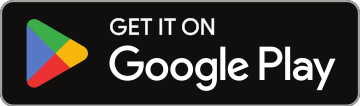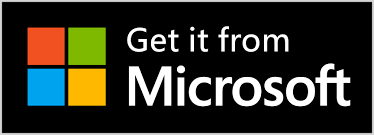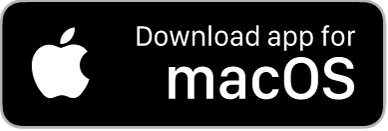Guide to Setting Up Custom Event Pages
Hey there, welcome to the world of custom event pages on NoSongRequest.com!
Let’s walk you through setting these up. It’s a game-changer for managing different gigs. Here’s how you can make the most out of it.
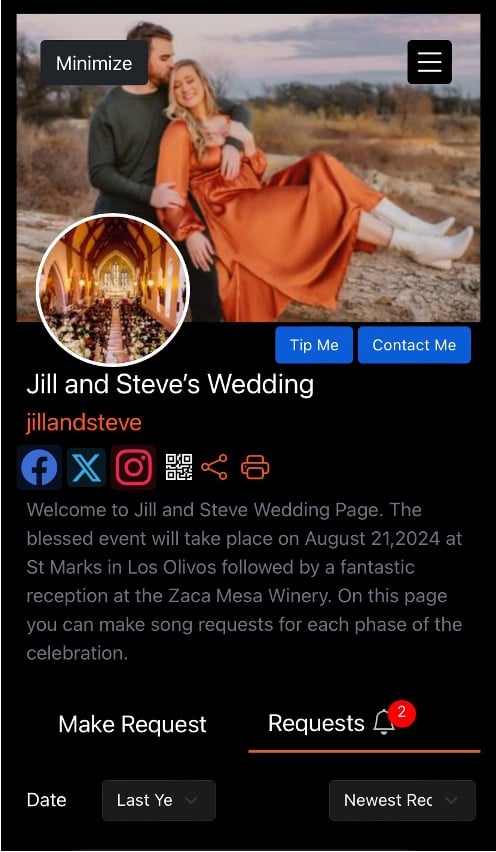
First things first, you need to purchase a subscription for 5 Custom Event Pages for your Pro account. This option costs either $5 per month, or $50 per year if you want to save some money. Now that you have your custom event page subscription, go to Custom Pages in your Settings and click on Create Custom Event Page, to save time you can copy the settings from your main artist page. This gives you a great starting point. Your basic preferences and info will already be in place, so you don’t have to start from scratch.
Now, let’s get into customizing your event page. You can change the background to something that matches the event’s vibe. For a wedding, you might want something elegant; for a karaoke night, go for something fun and lively. Make sure you update the profile picture too—use an image that’s relevant to the event. Think of a wedding photo for a wedding page or something themed for a karaoke night.
Don’t forget to edit the short bio. This is key! Highlight the event details like date, time, and any special instructions. For example, you might say, “Join us for an unforgettable wedding reception on August 21, 2024, at Zaca Mesa Winery,” or “Don’t miss our karaoke night on July 15, 2024, at The Music Lounge!”
When it comes to event-specific features, you’ve got some great options. If you’re setting up a karaoke night, use the Karaoke Mode. This lets your guests browse and request songs from a karaoke-specific library. For weddings, there’s a Wedding Mode that helps you create specific song lists for different parts of the ceremony and reception. And for school dances, you can use the School Dance Mode to flag explicit songs, keeping the playlist appropriate.
Managing requests is super easy too. Any requests made on an event page will only show up when you’re viewing that page. This keeps your main artist page clean and organized. You can also set up your event in the calendar, but it’s not necessary. Requests on an event page are only for that event, which helps keep things tidy. Make sure you fine-tune all your settings to ensure everything is just right for the event. This includes sound settings, request preferences, and any specific requirements.
Finally, Remember, you can have up to 5 active custom event pages. When you’re done with an event, make sure to toggle it off using the blue toggle next to the event name. This will free up space in your pool of 5 active event pages. If you need more than 5 active event pages, you can purchase additional sets of 5 pages as needed.
By following these steps, you’ll have customized event pages that make your gigs run smoothly and keep your audience happy. Trust me, this flexibility will enhance your performances and make each event unique. Happy DJing!