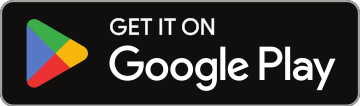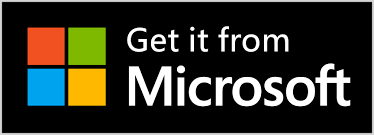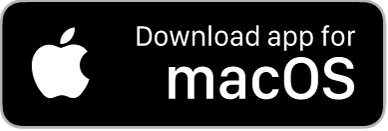How to Display Shoutouts on a TV Screen During Your Show
Alright, so you want to step up your game and show your shoutouts on a big screen during your set. It’s a solid way to interact with your audience, and it’s easier than you think. It’s as easy as 1-2-3, here’s how you do it:
Step 1: Get Your Shoutouts in Full-Screen Mode
Log in to Your Account: First things first, sign into your account where you’re handling your shoutouts.
Head Over to the Shoutouts Tab: Once you’re in, find the “Shoutouts” tab.
Go Full-Screen:
- Find the shoutout you want to show off.
- Click on the three dots (...) next to it.
- Hit "Full-Screen Mode" from the dropdown.
Now, you’ll see your shoutout full-screen, ready to be projected for the crowd to see. It should look something like this:
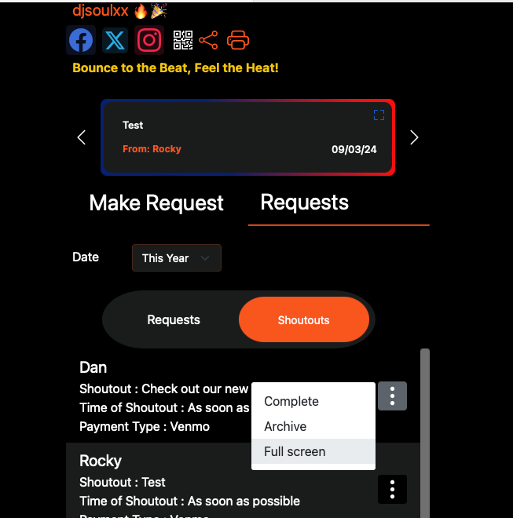
Step 2: Display Your Shoutout on a TV
You’ve got a few ways to do this, depending on what kind of setup you’re working with. Here’s the rundown:
For Smart TVs with Internet Access:
This is the easy one. When you turn on shoutouts, you will see a web address for full-screen shoutout view. It will look like this (but will have your username in the address):
https://app.nosongrequests.com/sh/username
Go to your TV’s web browser and type in your personal shoutout web address. Any shoutouts submitted to your page will show up on the rotating full-screen display. If you charge for shoutouts, this is a great money-maker!
For Old-Fashioned TVs:
- For Mac Users: If you’re running your set off a Mac, you can connect it to the TV with an HDMI cable.
- For Windows PC Users: If you’re using a Windows laptop or PC, same idea — connect it to the TV with HDMI.
- For Google TV Users: Use Google TV to cast your screen.
- For Samsung TV Users: Plenty of ways to connect using Samsung TV’s native casting options.
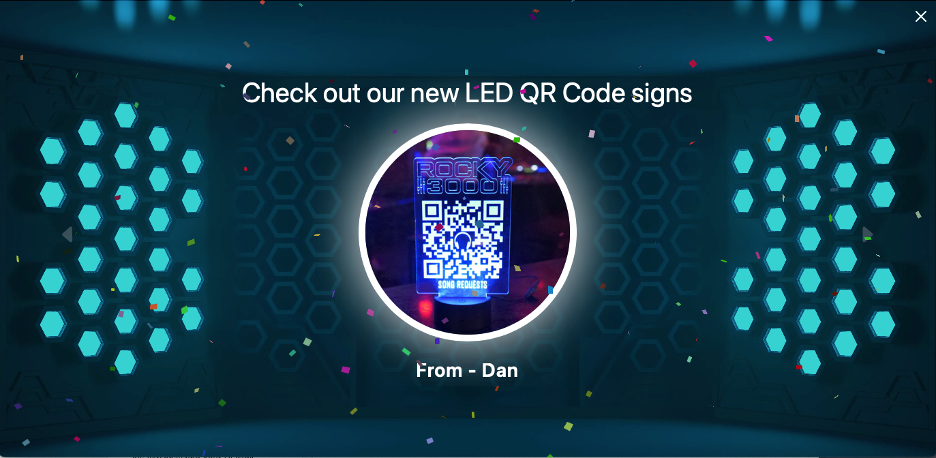
Step 3: Test and Tweak
Once you’ve got everything connected, do a few test shoutouts before your set to make sure everything looks good. You can play around with the layout and adjust it so the shoutouts hit just right during your performance.
When you’ve got it dialed in, you can take it further by turning on Verified Tipping. That way, you can require a tip for shoutouts, which not only keeps the energy going but also adds a nice little boost to your earnings.
Wrapping Up
And that’s it! Now you’ve got your shoutouts running on the big screen, adding another layer of connection with your crowd. Remember, when you are ready to retire a shoutout, just click on the three dots (...) on the upper right of the shoutout and click Archive. OK – have fun and happy DJing!