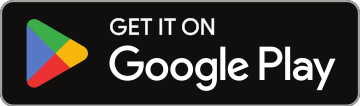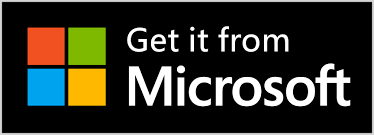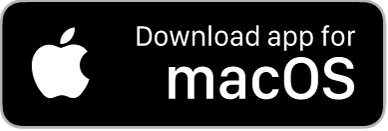Guide to Getting the Most Out of Kiosk Mode
Hey there! If you’re new to NoSongRequests.com Pro or just exploring Kiosk Mode, let me tell you—it’s a game-changer, especially for school events and public gigs where not everyone can use their phone. Kiosk Mode lets folks make song requests directly from a tablet or computer, no phone required. It's simple, effective, and keeps the energy flowing at your event. Here’s how to make it work for you.
Why Use Kiosk Mode?
Imagine you’re DJing a school dance. Not every student has their phone on them, or maybe they’re not allowed to use phones during the event due to school policies (a common rule these days). Kiosk Mode steps in as the perfect solution. By setting up a tablet or computer, students can walk up, punch in their song request, and get back to enjoying the event without breaking any rules. It ensures everyone can participate, even if they don’t have access to their devices. It’s not just for schools, though. Kiosk Mode is also ideal for weddings, corporate events, or any situation where having a dedicated song request station makes life easier for both you and your audience.

How to Set It Up
So, you’re going to make tablets available to a room full of students—awesome idea! But let’s be real, you don’t want them using the tablets for anything other than submitting song requests. The good news is, you can easily lock them down using the parental controls built into your tablet. This ensures the devices are restricted to your performer page and nothing else. Here’s how:
For iPads:
- Set Up Parental Controls:
- Open Settings on the iPad.
- Go to Screen Time and enable it if it’s not already on.
- Set a Screen Time Passcode to lock your settings.
- Enable Content & Privacy Restrictions.
- Restrict Web Access:
- Under Content Restrictions, choose Web Content.
- Select Allowed Websites Only and add your event page URL.

For Android Tablets:
- Install the Google Family Link for parents app on your device and the Family Link for children app on the kiosk device.
- Link the accounts and restrict web access by allowing only your event page’s URL.
- Family Link also disables incognito mode in Chrome, so all browsing stays within the set boundaries.
Tips for Admin Settings
Kiosk Mode is designed to make things super user-friendly for event guests. After someone submits a song request, the screen clears for the next user. However, admin functions aren’t automatically disabled. Here’s what you can do:
- Log Out of Admin Mode: Before setting up the kiosk, log out of your admin account to prevent guests from accessing your settings.
- Create a Restricted Event Account: Set up a dedicated user profile on your tablet with limited access. This keeps your personal apps out of sight and makes switching back to admin mode a breeze.
Pro Features for Customization
With NoSongRequests.com Pro, every event can feel completely unique:
- Custom Event Pages: These can be styled to match your event, making the kiosk feel like it belongs.
- Separate Notification Settings: Turn notifications on or off for each custom event page as needed.
- Switch Between Pages: You don’t need multiple logins. From your settings, you can select the specific page you want to manage, and notifications will adjust accordingly.
Extra DJ Tips for Kiosk Mode
- Place the tablet in a visible, easily accessible location.
- Use a stand or secure mount to keep the device steady and professional-looking.
- Add signage like, “Request your favorite song here!” to draw attention.
- Have a backup plan, like an extra tablet or QR code, in case of technical hiccups.
Why DJs Love It
Kiosk Mode not only makes your life easier but also gives your audience more ways to interact with your set. At school dances, it’s a hit with students who might not have access to phones—or aren’t allowed to use them on campus during events. And for you, it’s one less thing to worry about—just set it up, and let the requests roll in.
Happy DJing!