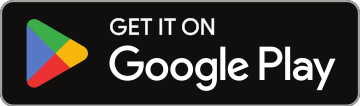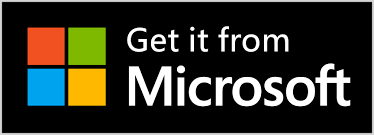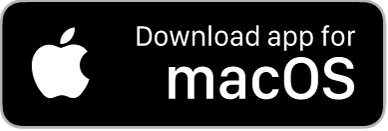💡 Pro Tip: Use Your Windows Tablet as a Second Screen to Run NSR Pro with Serato
Running Serato on your Windows PC and the NoSongRequests Pro app for Windows on a Windows tablet gives you a sleek, pro-level workflow. You’ll see song requests, shout-outs, tips, and request details at a glance, while keeping Serato full-screen on your main display.
💻 Why Use the NSR Pro Windows App?
The NoSongRequests Pro app for Windows is optimized for speed and performance. When used alongside Serato:
- You’ll see live requests in real-time
- Get full request details: BPM, key, genre, energy level, popularity, and more
- Clicking a request highlights the song — just press Ctrl + C and paste into Serato
- If you're using Verified Tipping, you'll get instant alerts when tips are received
- Using your tablet as a second monitor means you don’t have to switch between apps — your setup stays locked in and efficient.
🔧 What You Need
- A Windows PC running Serato
- A Windows tablet (e.g., Surface or any tablet with Windows 10/11)
- Wi-Fi on both devices (same network recommended)
- The NoSongRequests Pro Windows App installed (available from nosongrequests.com/downloads)
📱 How to Set Up Your Tablet as a Second Display (Windows Wireless Display)
Step 1: Enable Wireless Display on the Tablet
- On your tablet, go to Settings > System > Projecting to this PC
- Under "Add the Wireless Display optional feature", click Optional features
- Tap Add a feature, search for "Wireless Display", and install it
- Once installed, go back to Projecting to this PC
- Set "Some Windows and Android devices can project..." to Available everywhere
- Leave this screen open
Step 2: Connect from Your PC
- On your main Windows PC, press Windows key + K
- Your tablet should appear as an available display — click it to connect
- Choose “Extend” display to use your tablet as a second monitor
- (Optional) Enable input control so your tablet’s touchscreen, keyboard, and stylus can interact with the NSR app
🧩 Launch NSR and Serato
- Open Serato on your main PC screen
- Launch the NoSongRequests Pro Windows app
- Drag the NSR window to your tablet screen
- Arrange your windows however you like — NSR on the tablet, Serato on the main display
✨ Why DJs Love This Setup
- No app switching — requests stay visible while you mix
- Faster performance — copy from NSR (Ctrl + C), paste into Serato (Ctrl + V)
- More screen real estate — great for viewing request details and managing shout-outs
- Touchscreen friendly — use your finger or pen to select and manage requests
- Clean, professional look — ideal for weddings, club nights, and corporate gigs
🚀 Pro Tips
- Pair this with Kiosk Mode on a third device so guests can make requests while you stay focused
- Use a stylus or touchscreen keyboard on the tablet to speed up interactions
- Adjust your display scaling in Display Settings if things look too small or large
Still have questions? Visit the Help section in your NSR dashboard or contact our team anytime.
Level up your setup — go dual-screen with NSR Pro and Serato on Windows 🔥