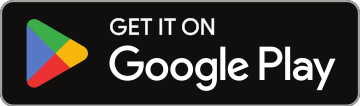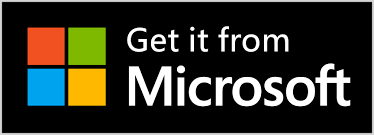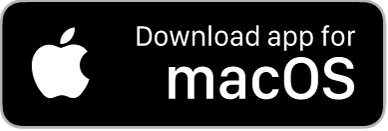💡 Pro Tip: Use Your Android Tablet as a Second Screen to Run NSR Pro with Serato
Running Serato on your Windows PC and viewing the NoSongRequests Pro interface on your Android tablet gives you an efficient, pro-level workflow—even without a Windows tablet. With just a few setup steps, you can extend your screen to your Android tablet and keep song requests, shout-outs, tips, and more visible while mixing.
🧠 Why Use This Setup?
Using your Android tablet as a second display for NSR Pro lets you:
- Keep Serato full-screen on your main PC
- See live song requests, verified tips, shout-outs, and request details on the tablet
- Copy songs from NSR Pro and paste directly into Serato
- Maintain a clean, professional setup with no app switching
🔧 What You’ll Need
- A Windows PC running Serato
- An Android tablet (any modern model)
- Wi-Fi on both devices (same network recommended)
- The SpaceDesk software (free tool for extending Windows display to Android)
- The NoSongRequests Android app, or access to NoSongRequests.com via a browser on your tablet
🛠️ How to Set It Up
✅ Step 1: Install SpaceDesk on Your PC
- Go to https://spacedesk.net
- Download and install the SpaceDesk DRIVER on your Windows PC
- Restart your computer after installation
📱 Step 2: Install SpaceDesk Viewer on Your Android Tablet
- On your tablet, open the Google Play Store
- Search for “SpaceDesk Viewer”
- Install the app
🌐 Step 3: Connect the Devices
- Make sure both devices are on the same Wi-Fi network
- Launch the SpaceDesk Viewer on your tablet
- Your Windows PC should appear automatically—tap to connect
- Your tablet now acts as a wireless extended display
💡 Tip: Open “Display Settings” on your PC to rearrange screen positions and set scaling if needed.
🚀 Launch NSR and Serato
- Open Serato on your main PC screen
- Open the NoSongRequests app on your Android tablet OR go to NoSongRequests.com in your tablet browser and log in
- Adjust your setup however you like:
- Serato stays front and center on your PC
- NSR Pro dashboard or app runs full-screen on your tablet
✨ Why DJs Love This Setup
- App-free multitasking — no window toggling
- Touchscreen support — tap to copy, scroll requests easily
- Verified Tip Alerts show instantly as you mix
- Clean setup — impress clients at weddings, clubs, or private gigs
- Low-cost upgrade — use gear you already own!
🔒 Pro Tips
- Adjust tablet display resolution via Windows settings if text looks too small
- Use a tablet stand or mount to keep your second screen at eye level
- Try Kiosk Mode on a third device (like a spare phone or Chromebook) to let guests make requests without interrupting your view
- Turn on Do Not Disturb on your Android tablet to avoid popups during shows
Still have questions? Check the Help section in your NSR dashboard or contact the team anytime.
Level up your setup — Go dual-screen with Serato + NSR Pro using your Android tablet 🔥