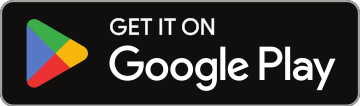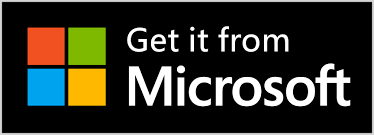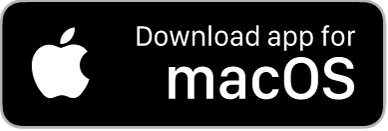💡 Pro Tip: Use Your iPad as a Second Screen to Run NSR Pro with Serato
Running Serato on your Mac and the NoSongRequests Pro app for Mac on your iPad (via Sidecar) creates a killer workflow. You’ll have song requests, shout-outs, tips, and request details right in front of you, while keeping Serato front and center on your main screen.
💻 Why Use the NSR Pro Mac App?
The NoSongRequests Pro app for Mac was built for speed and performance. When you run it alongside Serato:
- You can see live requests in real-time
- Full request details: BPM, key, genre, energy level, popularity, and more
- Clicking a request highlights the song — just press Command + C and paste into Serato
- If you're using Verified Tipping, you’ll get instant, actionable alerts on screen
- Running the app on your iPad using Sidecar gives you a second monitor just for this — no app switching required.
✍️ Pro Tip: If you're using an Apple Pencil with your iPad, you can tap to select and copy song requests on the NSR Pro app, then press Command + V on your Mac to paste the song into Serato. This keeps your mouse locked to your Mac screen, giving you back full functionality on your iPad without constantly switching input focus.
🔧 What You Need
- A MacBook with macOS Catalina or later
- An iPad with iPadOS 13 or later
- Both devices signed into the same Apple ID
- Bluetooth, Wi-Fi, and Handoff turned ON
📱 How to Set Up Sidecar (Mac + iPad)
Turn On the Right Settings
- On both devices: Enable Bluetooth, Wi-Fi, and Handoff
- On your Mac: Go to System Settings > General > AirDrop & Handoff → toggle Handoff ON
Connect Your iPad as a Second Display
- On your Mac, click the Control Center in the top-right corner
- Click Screen Mirroring, then select your iPad
- Your iPad becomes a wireless second monitor
Launch the NSR Pro Mac App
- Open the NoSongRequests Pro Mac app
- Drag the app window onto your iPad’s display
- Arrange your windows however you like — NSR on the iPad, Serato on the Mac
⚡ Why DJs Love This Setup
- No app switching — keep requests and DJ software side-by-side
- Quick response — copy a request from NSR with Command + C, paste into Serato with Command + V
- More screen space — great for handling requests, shoutouts, and even displaying big-screen shoutouts
- Looks clean & pro — perfect for high-end gigs, weddings, and club nights
Pro Tip: Want to level up even more? Pair this setup with Kiosk Mode on a public-facing tablet, so fans can make requests while you stay dialed in on your own iPad and Mac.
Questions? Visit the Help section in your NSR dashboard or reach out to our team anytime.
Let your iPad do the heavy lifting — and keep your set locked in 🔥